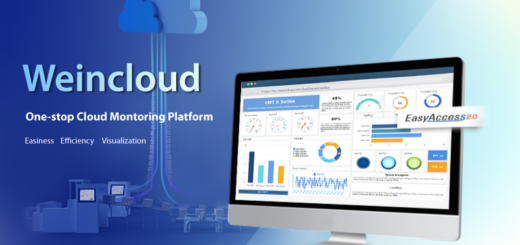cMT Diagnoser
When designing a cMT Series HMI project, users may sometimes encounter the situation where complex projects are not easy to diagnose. Now with Diagnoser in cMT Viewer, diagnostic operations such as online/offline simulation, and monitoring or changing HMI and PLC data on a cMT HMI, can be easily accomplished.
Diagnoser allows the following diagnostic operations:
- Reading object values in the windows in a project.
- Checking the values in the registers that are not used by the objects.
- Debugging macro.
- Diagnosing communication error on cMT HMI.
How to access Diagnoser:
Diagnoser can be accessed from the right-click menu in cMT Viewer.

To monitor a cMT HMI, open [System Parameter Settings] » [Remote] in EasyBuilder Pro to enable Diagnoser and decide whether to use a password.

Reading object values in each window in the project:

The objects placed in the windows will be shown in the Diagnoser window. Certain objects that do not use registers, for example, Function Keys, are not shown.

Changing object values is allowed.
Checking register values:

Registers that are not used by the objects in the windows in a project, but are used for Data Sampling, Event (Alarm) Log, and macros, can be added into Watch group.
Debugging macros:

TRACE function can be used.

The result after executing TRACE function is shown in the Macro tab in Diagnoser. (For more information on TRACE function, see EasyBuilder Pro User Manual Chapter 18.4)
Diagnosing communication between cMT HMI and PLC:

When error occurs in the communication between cMT HMI and PLC, “Error” will be displayed in the Value column in Diagnoser, helping users to find out which device is causing the a problem.
Supported HMI models: cMT Series (cMT Gateway series are not included)
Applicable software version: EasyBuilder Pro V6.00.01or later (Download)